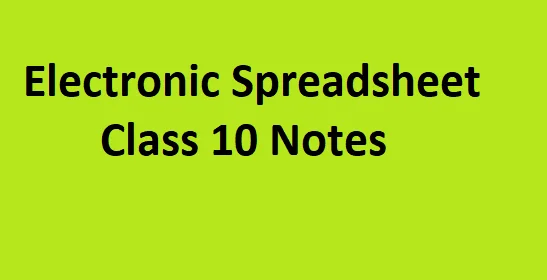Unit 2: Electronic Spreadsheet (Advanced) – CBSE Class 10 Computer Applications
Introduction
Spreadsheets are a vital tool used across industries—from finance and education to marketing and data analytics. With the help of spreadsheets, we can organize, calculate, and analyze large sets of data efficiently. In this unit, we explore advanced spreadsheet functions, focusing on tools like IF functions, conditional formulas, sorting, filtering, charting, scenarios, and data consolidation.Electronic Spreadsheet Advanced Class 10
This chapter will help students master data handling techniques and make sense of information through logical, visual, and interactive means.Electronic Spreadsheet Advanced Class 10
2.1 Advanced Functions in Spreadsheet
Functions in spreadsheets are predefined formulas that perform calculations using specific values called arguments.
Important Advanced Functions
1. IF Function
The IF function checks whether a condition is TRUE or FALSE and returns one value for TRUE and another for FALSE.
Syntax:
CopyEdit=IF(logical_test, value_if_true, value_if_false)
Example:
arduinoCopyEdit=IF(A1>40, "Pass", "Fail")
If the value in A1 is more than 40, it will return “Pass”; otherwise, it returns “Fail”.
2. SUMIF Function
It adds values based on a condition.
Syntax:
goCopyEdit=SUMIF(range, criteria, [sum_range])
Example:
phpCopyEdit=SUMIF(B2:B10, ">5000", C2:C10)
Adds values from C2:C10 where the corresponding cell in B2:B10 is greater than 5000.
3. COUNTIF Function
Counts the number of cells that meet a certain condition.
Syntax:
goCopyEdit=COUNTIF(range, criteria)
Example:
phpCopyEdit=COUNTIF(A2:A20, ">=60")
Counts how many cells in A2:A20 have values 60 or more.
Why Use These Functions?
- Save time on manual calculations
- Minimize human errors
- Handle large data efficiently
2.2 Sorting and Filtering Data
When dealing with large datasets, it’s essential to sort and filter the data for better analysis and presentation.
Sorting
Sorting rearranges data in a specific order—ascending or descending.
Types of Sorting:
- Alphabetical Sorting (A to Z or Z to A)
- Numerical Sorting (Smallest to Largest or vice versa)
- Custom Sorting (Based on specific conditions)
Steps in LibreOffice/MS Excel:
- Select data range.
- Click on Data > Sort.
- Choose sort key (column) and order.
Filtering
Filtering hides unwanted data and displays only data that meets specific criteria.
Auto Filter:
- Adds a dropdown to the column header.
- You can check/uncheck values to show.
Conditional Filter:
- Show only rows that match a custom condition like “>5000” or “Contains ‘Yes’”.
Steps:
- Select data.
- Click on Data > AutoFilter.
- Use drop-down arrows to set criteria.
Why Sort and Filter?
- Clean data presentation
- Easy comparisons
- Focused analysis
2.3 Working with Charts
Charts are visual representations of data. They help interpret large volumes of data in an easy-to-understand format.
Types of Charts
| Chart Type | Description |
|---|---|
| Bar Chart | Horizontal bars to compare values |
| Column Chart | Vertical bars used for comparisons |
| Pie Chart | Shows percentage share |
| Line Chart | Tracks trends over time |
| Area Chart | Emphasizes the magnitude of change |
Creating a Chart
- Select data range (including labels).
- Go to Insert > Chart.
- Choose chart type (bar, line, pie, etc.).
- Customize titles, axis labels, legends.
Formatting Charts
- Change color of data series
- Add data labels
- Resize and reposition chart
- Use 3D effect or flat style
Why Use Charts?
- Better understanding through visuals
- Makes reports interactive
- Communicates insights quickly
2.4 Using Scenarios
Scenarios allow you to create and switch between different sets of values in a spreadsheet to perform what-if analysis.
What is What-If Analysis?
It answers questions like:
- What will happen if costs increase by 10%?
- How will profits change if sales double?
Creating a Scenario
- Enter a base set of values in a spreadsheet.
- Go to Tools > Scenarios.
- Click Add, give a scenario name (e.g., “High Sales”).
- Enter new values and save the scenario.
Viewing Scenarios
- Go to Tools > Scenarios.
- Click the desired scenario name to apply it.
Benefits of Scenarios
- Compare multiple possibilities easily
- Makes decision-making easier
- Useful for budgeting, projections, financial planning
2.5 Data Consolidation
Data consolidation combines data from multiple sheets or ranges into a single summary.
When to Use
- Summarizing monthly sales from different sheets
- Adding data from various departments
Steps to Consolidate Data
- Click on the cell where the summary should appear.
- Go to Data > Consolidate.
- Choose the function (Sum, Average, Count).
- Select the source data ranges.
- Check Link to source data if you want dynamic updates.
Functions You Can Use
- Sum: Total values
- Average: Mean of numbers
- Count: Number of entries
- Max/Min: Highest/Lowest value
Advantages of Data Consolidation
- Saves time
- Reduces errors in manual data entry
- Generates instant reports
Summary Table
| Feature | Function | Benefit |
|---|---|---|
| IF / SUMIF / COUNTIF | Conditional calculations | Intelligent data analysis |
| Sort & Filter | Organize and focus data | Easy search and summary |
| Charts | Visualize data | Better understanding |
| Scenarios | Compare assumptions | Decision support |
| Consolidation | Merge data from sources | Instant reports |
Practice Questions
Short Answer
- What does the COUNTIF function do?
- Define a Scenario in spreadsheets.
- List two types of charts used in data presentation.
Long Answer
- Explain the steps to use the SUMIF function with an example.
- How can you create and apply a Scenario in a spreadsheet?
- Describe the process and importance of data consolidation.
Multiple Choice Questions (MCQs)
- What is the correct syntax of the IF function?
a) =IF(value; condition; true)
b) =IF(condition, true_value, false_value)
c) IF(condition, value1, value2)
✅ Answer: b) - Which chart is best for showing percentages?
a) Bar Chart
b) Line Chart
c) Pie Chart
✅ Answer: c) - What does filtering allow you to do?
a) Delete rows
b) Hide formulas
c) Display specific data only
✅ Answer: c) - Which tool is used for “What-if” analysis?
a) Data Filter
b) Scenario Manager
c) Chart Wizard
✅ Answer: b) - What is the main use of data consolidation?
a) Splitting data
b) Merging data from multiple ranges
c) Creating backups
✅ Answer: b)
Real-Life Application Examples
- School: Teachers calculate grades using IF and COUNTIF.
- Business: Sales projections using scenarios.
- Finance: Monthly expense tracking with charts.
- Office: Consolidate data from multiple branches.
Conclusion
In today’s data-driven world, spreadsheets offer a versatile platform to manage, calculate, and present information efficiently. The advanced features covered in this unit—functions, charts, filtering, scenarios, and consolidation—equip students with real-world skills that go beyond academics. These tools are widely used in professional environments, making this unit essential for both exams and future careers.
therefore by regularly practicing on spreadsheets like LibreOffice Calc or MS Excel, you’ll become confident in performing complex data operations, analysis, and reporting.
Unit 2: Electronic Spreadsheet (Advanced) – CBSE Class 10 Computer Applications